Using Zoom Chat - A Zoom Help Blog
Zoom Chat is a useful tool that you can use in a Zoom meeting to Direct Message (DM) the entire group or a particular member. On a computer Chat is found at the bottom of your Zoom meeting screen (see below).
Clicking on the word "Chat" brings up your Chat pop-up window (see below). If the Chat window gets in your way during the meeting, you may drag it out of the way.
Hover your cursor over the word "Everyone" and you will see a drop-down list of all participants in the meeting. You may choose the person with whom you wish to Chat. If you Chat with just one other person no one else will be able to see what you say. However, if the host decides to Save the Chat when the meeting ends, your private messages may be seen.
Write the message to the person you want to Chat with.
When you have written your message, press Return on your computer keyboard. Your message will be sent.
It's a good idea to keep your Chat open during a meeting in case you receive a message from the group or if you need to message someone.
If you are using an iPad to log into the meeting, Chat is found in the upper right hand corner. Find the three dots with "More" beneath it. Touch the "More" and a dropdown menu will appear. Select "Chat" and write your message where it says "Tap here to chat or tap a message to reply." Then select the Send icon to send your message.
If you are logging in on other devices you can find information online about where you will find Chat. Or ask our PACG Webmaster or Office Manager.
If you would like to practice this on Zoom, contact the PACG Webmaster or Office Manager.

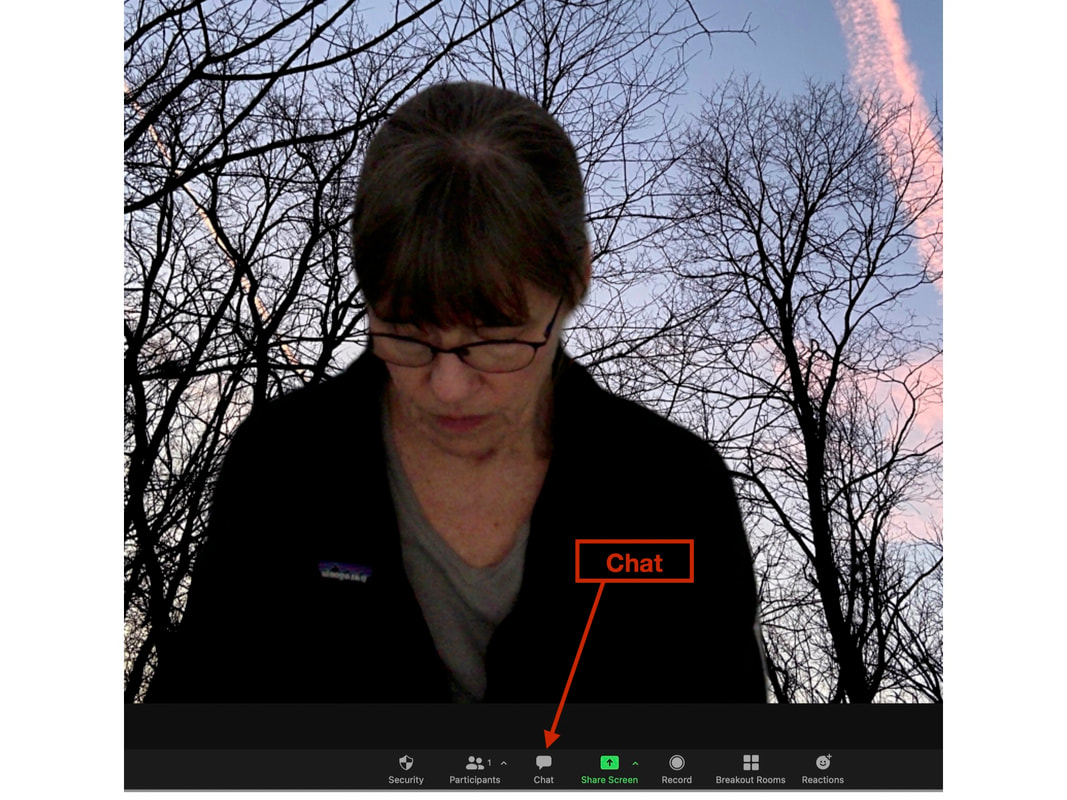
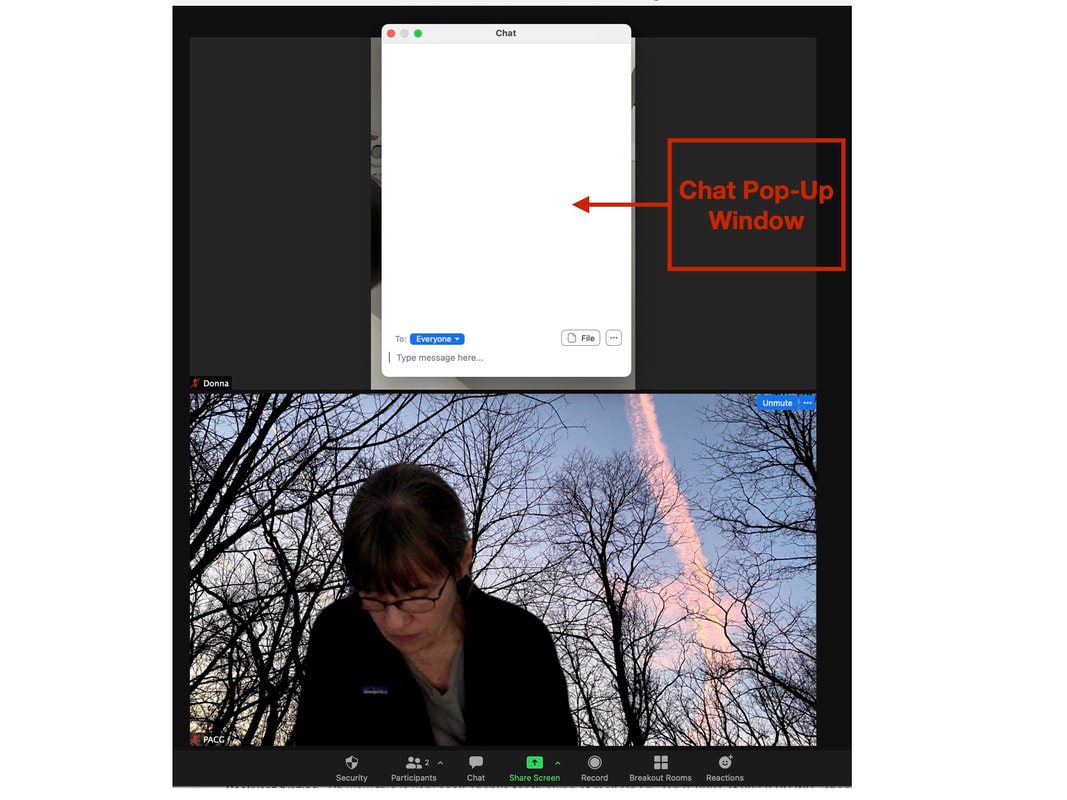
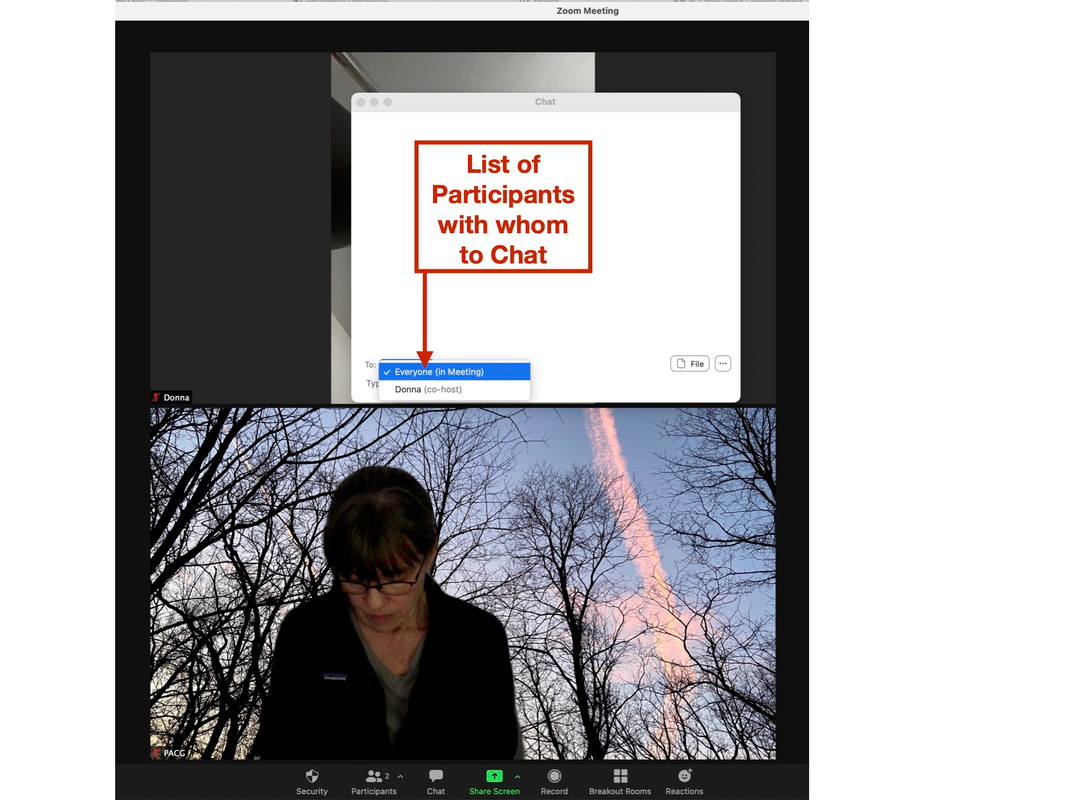
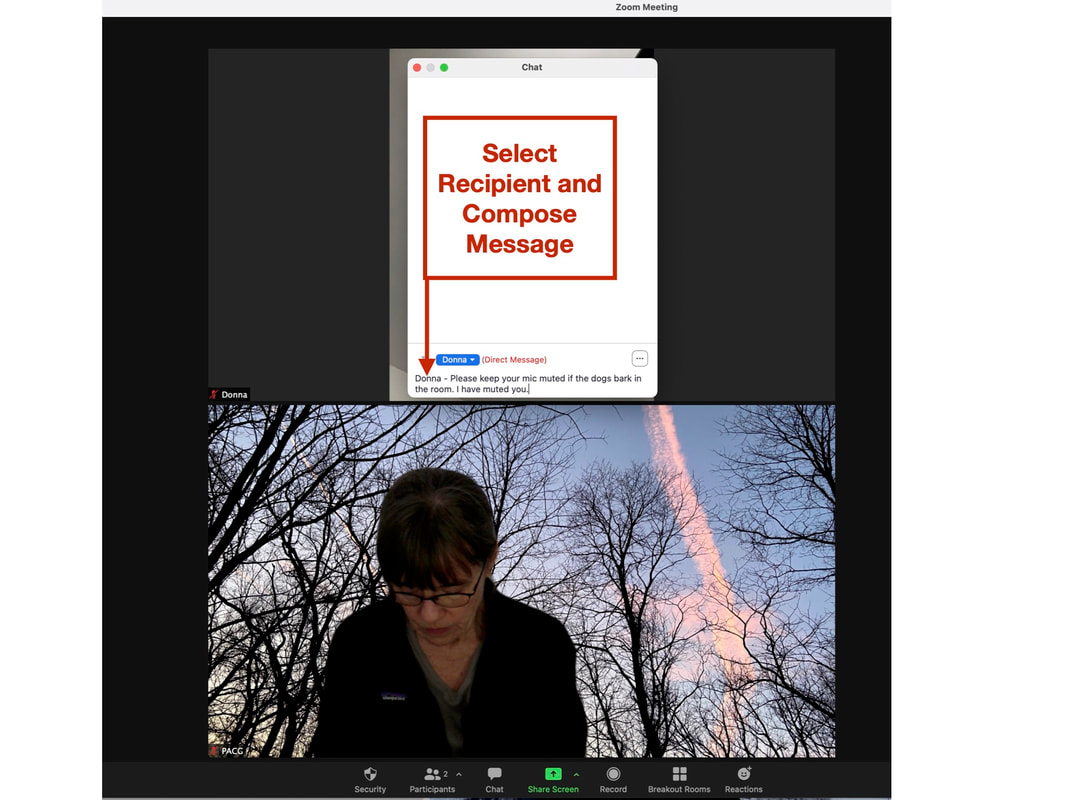
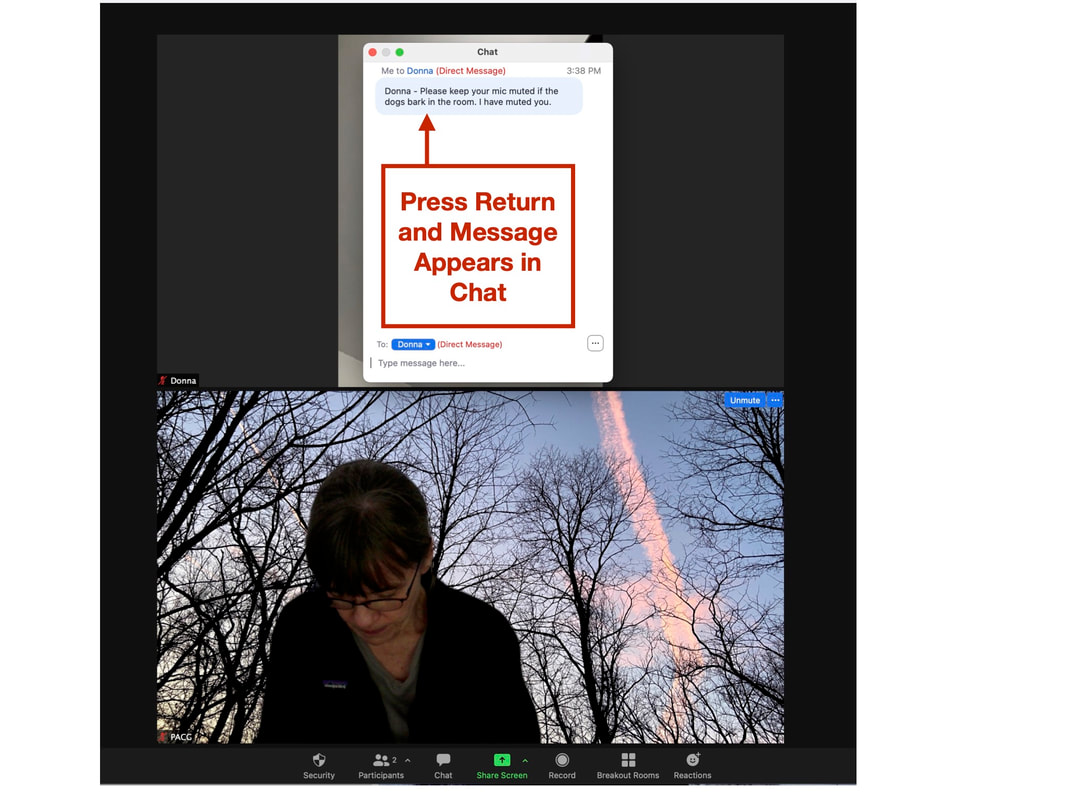
 RSS Feed
RSS Feed


